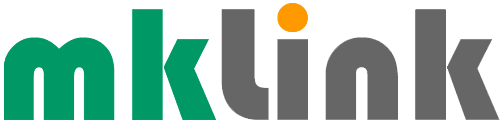Boost Productivity with Outlook’s Email Highlighting Features

When you highlight text in an email in Outlook, you’ll notice the Mini Toolbar appears above the highlighted text, and when you right-click, you’ll see additional options that let you leverage powerful features to streamline your workflow, including:
– Explain in more detail: Get more information on the highlighted text using Copilot, Outlook’s AI-powered assistant.
– Add Note: Save the highlighted text as a note for future reference.
– Reply: Respond to the email with the highlighted text included in the reply.
– Create Task: Convert the highlighted text into a task or to-do item.
Key Benefits:
– Quick Research: Get instant insights and information on specific topics using Copilot.
– Quick Note-Taking: Save important information without leaving your inbox.
– Efficient Responding: Respond to emails with relevant context already included.
– Actionable Tasks: Turn emails into actionable tasks to stay on top of your work.
Use These Features to:
– Reduce email clutter
– Increase productivity
– Stay organised
– Make informed decisions with AI-powered insights
By leveraging these features, you’ll be able to work more efficiently and manage your emails in Outlook more effectively. Give it a try!
Sponsored
Ready to find out more?
Drop us a line today for a free quote!