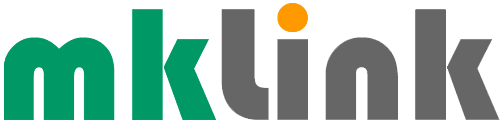Tech Tip – Tech Tip – On-Demand OneDrive

If you use OneDrive and you’d like to access all your files without having to download them and use storage space on your Windows device, and you’d like certain files and folders to be always available locally on your device, you can set OneDrive files to ‘On-Demand’. Here’s how:
– Sign in to OneDrive on your device.
– Select the white or blue OneDrive cloud icon in the Windows taskbar notification area.
– Select More > Settings.
– Select the ‘Save space and download files as you use them’ box. Files On-Demand settings are unique to each device, so make sure they’re turned on for each device where you want to use.
To mark a file or folder for offline use or as online-only:
– Right-click a file or folder.
– Select Always keep on this device or Free up space.
Sponsored
Ready to find out more?
Drop us a line today for a free quote!