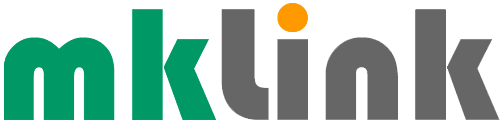Tech Tip – Background Change in Zoom

If you or anyone you know has used Zoom recently, perhaps to communicate during the lockdown, here is a way to change the background view to something a little more interesting than an overcrowded bookshelf:
– In the Zoom app, click your profile (top right), and click Settings.
– On the left-hand menu, click Virtual Background.
– Choose a default background (provided by Zoom) by clicking on it. There is an option for a green screen.
To upload a photo of your choice to use as your background:
– On the Virtual Background Page, click the + icon next to Choose Virtual Background.
– Choose the photo using the pop-up box and this photo will be featured alongside the other photos as an option for you to choose from.
– To remove any photos you upload, tap the X in their top left corner.
– You could also choose Zoom video conferencing backgrounds from a number of websites including Storyblocks, Canva, Pixar, West Elm or Modsy.
Sponsored
Ready to find out more?
Drop us a line today for a free quote!