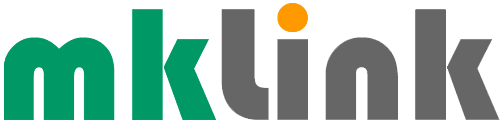A Dozen Handy Google Maps Tricks

With Google Maps now one of the most popular mapping services globally, used by millions of people every day, plus having new features regularly being added, here we look at a dozen top Google Maps (Android) tricks to help you on your way.
Driving
Since Google Maps can be extremely useful in the car, the first few tricks are for driving.
1. Set Departure or Arrival Times
What it is: With this feature, you can plan a route based on your desired departure or arrival time.
Benefits: This is a great way to help with your scheduling by estimating travel time based on traffic predictions.
How-to: To use this feature, search for your destination and tap on “Directions.”
Choose your mode of transport. Then, tap on the three dots next to the “Your location” field.
Select “Set depart or arrive time” to choose your desired time, and see the estimated duration.
2. Smarter Driving with Google Assistant
What it is: This is a helpful driving mode with messaging assistance.
Benefits: It reads messages aloud and provides you with driving notifications.
How-to: In “Navigation settings” enable “Google Assistant settings” and “Get messaging help while driving.” Adjust the message alert settings and activate “Driving notifications.”
3. Choosing The Fastest Routes Over Fuel-Efficient Ones
What it is: If time is really of the essence, Google Maps allows you to opt for the fastest route instead of the (default) fuel-efficient one.
Benefits: Saves time / gets you there fast.
How-to: Disable “Prefer fuel-efficient routes” in “Navigation settings” > “Route options.”
4. Smarter Searching Along The Route
What it is: If you need to plan some stops along the way, this feature helps you to search for the kind of places you’re interested in along your current route.
Benefits: Finds your stops without the need for detouring.
How-to: From the directions screen, tap the three-dot menu > “Search along route.”
Next, type in the kind of thing you’re looking for along the way e.g., restaurants, petrol stations, or specific businesses.
5. Traffic Tracking
What it is: This can be particularly helpful on UK roads because it allows you to view real-time traffic information during navigation.
Benefits: Keeps you informed about traffic conditions so, hopefully, you can avoid the jams.
How-to: During navigation, swipe up (on the time estimate panel > activate “Show traffic on map.”
Making Things Easier
These next tricks offer ways to just save time and make things easier for yourself within Google Maps.
6. Glanceable Directions
What it is: This offers an enhanced navigation view with detailed steps and ETA – everything you need at a glance rather than having to search within Google Maps.
Benefits: Easier navigation and a better route overview.
How-to: Open Maps, tap profile picture > “Settings” > “Navigation settings.”
Activate “Glanceable directions.”
7. Live View for Walking
What it is: This makes it much easier to know and see more of what’s actually around you while you’re walking along, especially if it’s somewhere you haven’t been before. Live View for Walking uses augmented reality to help with walking directions.
Benefits: Easier navigation in unfamiliar areas.
How-to: Start walking directions, and tap “Live View” (near the bottom).
8. Spot Saving
What it is: If you’ve just found a great parking spot and you’d like to remember where it was for future reference, this feature will save your parking spot (or any location).
Benefits: Easy return navigation.
How-to: Tap the blue dot > “Save parking” and add details if needed.
9. Pinned Places
What it is: If you need to visit the same place(s), it’s much easier to have these places saved somewhere so you can quickly pull them up rather than type them in anew each time. Pinned places does just that – it pins common trips for quick access.
Benefits: Simplifies starting navigation to frequent destinations.
How-to: Pin trips from the (main Maps screen) “Go” tab (at the bottom) or from the directions screen.
Eating
Google Maps now provides plenty of details for nearby places to eat. Here’s a helpful trick if you’re looking for your favourite type of food.
10. Better Restaurant Suggestions
What it is: This Filters restaurant searches by various criteria.
Benefits: Tailored dining options.
How-to: After selecting “Restaurants” you can tap the filter icon and apply filters to find just the kind of food you’re looking for in the area.
Sharing
If you’re meeting up with people (or just to make things safer), it can be useful to let others know where you are. This next trick does just that.
11. Shared Places
What it is: A way to share your real-time location.
Benefits: Lets others track your progress.
How-to: Tap the blue location dot (within the main maps screen) > “Share location” or use “Share trip progress” during navigation.
Customising
Customising a map can be a great way to make it simpler and faster for you to see what you need to see. This final trick helps with just that.
12. Customise Your Map with Labels
What it is: You can add your own personal labels to locations for easier identification.
Benefits: This simplifies finding frequently visited places or marking spots of interest with custom names.
How-to: Search for a location or long-press on the map to select a place. Next, tap on the location’s name or address at the bottom, then choose “Label.” Enter your custom label name and save. The label will appear on your map for future reference.
What Does This Mean For Your Business?
With other popular mapping tools available, Google has tried very hard in recent times to add a variety of extra useful features to Google Maps in order to compete and to retain and engage its users. However, although many of us use Google Maps, we’re unlikely to have the time or the inclination to read-up on the growing number of features and may only use Google Maps as and when, perhaps sticking to the same basic features each time. The hope is, therefore, that this collection of tricks may provide you with some useful tools and inspiration to get more value from Google Maps, perhaps saving you some valuable time and enhancing aspects of the journey on your next business or leisure trip.
Sponsored
Ready to find out more?
Drop us a line today for a free quote!